This solution article provides information to customers who wish to access their Windows Live Hotmail emails on iPhone.
You can now setup Hotmail on iPhone using Active Sync.
The steps are similar for the iPhone, iPod Touch and the iPad. On a device that supports only a single ActiveSync profile, make sure to back up the data on the device before configuring the ActiveSync profile for Hotmail access.
Here are the step-by-step instructions:
1. Tap on Settings. Under Settings, click on “Mail, Contacts, Calendar”.
2. Tap on “Add Account” in the Accounts page.
3. Tap on “Microsoft Exchange” to configure Hotmail access.
4. Enter your full Hotmail email address in both Email and Username fields. Leave Domain blank. Enter your password. In the Description field, enter a name, e.g Hotmail.
Please note that you may have to wait a few seconds after step 4 before the 'Server name' field appears.
5. Enter m.hotmail.com for the Server name.
6. If access succeeds, you will see this page. Select the data to sync. Tap on Save.

If you wish to setup pop3 on your iPhone please try the following steps:
1. Tap Settings > Mail > Add Account > Other > Add Mail Account
2. Enter Name, Hotmail Address (Your Live ID), Hotmail Password
Note: You may get an error message saying that you will need to be a Windows Live Hotmail Plus Subscriber. If you see this message, please press "OK" to ignore the message. Pop3 service is now available for free for all Hotmail customers.
3. Click "Save"
Your account will be automatically configured at this point without further action from you.
4. Now please go to the IPhone mail client and start downloading your pop3 messages.
Note: The first download from our pop3 servers could take up to 5 minutes for the first sync.
If for some reason the phone does not auto populate the server information, please use the following server settings:
Pop3 Server: pop3.live.com (Port: 995)
SMTP Server: smtp.live.com (Port: 25)
Advanced Settings:
Incoming Uses SSL: On
Outgoing Uses SSL: On
Authentication: Password
Delete from Server: When removed from inbox
NOTE: With POP3, there is no synchronizing. For example, if you read an e-mail message on your iPhone the message will be unread if you view your Hotmail account on the web. Also, only messages in your Hotmail Inbox will display on your iPhone. Other folders, and any messages in them, will not be displayed.
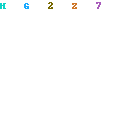
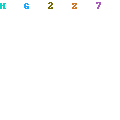
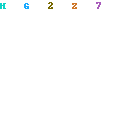




Hey tried it in to my iphone but i could not done it. Thanks for the instruction. Hire iPhone 4 App Developer
ReplyDelete